Updates
Recent CareCru Updates
We have now added the ability for you to identify when a patient has requested to be added to the Waitlist from the online appointment request, including their availability preferences. This way you can action on the Waitlist request right away if applicable.
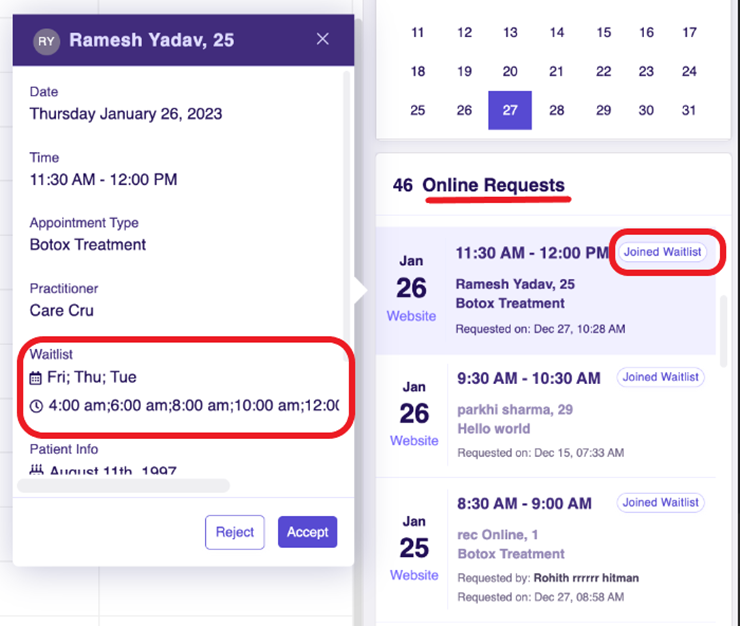
A new Practitioner Type of “Specialist” is now able to be chosen under Account Settings > Practitioners. Changing the type will update the title on the Schedule page and Intelligence reports within the platform, as well as on the Online Booking Widget.
When you decide to reject an online appointment request, you will now be able to select a rejection reason, for better tracking purposes. Watch for this reason to be added to the Online Scheduling report in the Requests Received table in a few weeks!
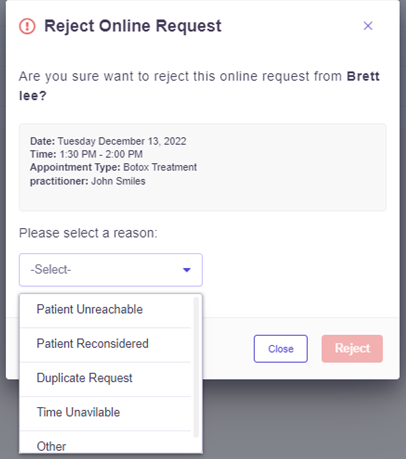
New enhancements in Chat to improve the user experience.
1. Chat: Text History Date Format
We have changed the way we present historical messages in Chat to better identify exactly what date a message was sent or received by a patient.
2. Chat: Ability to send Forms directly from an open Chat
You will now be able to send a form directly from a Chat with a patient, without having to go to forms and copy the URL. You will find a new icon beside emoji’s, which will list all your available forms to add to your message!
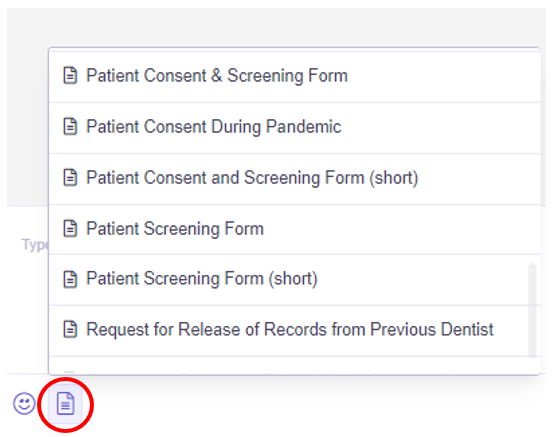
3. Chat: Last Message Sent Avatar
You will now be able to easily identify who in your practice last messaged a patient in Chat, by seeing their Avatar (initials) on the right toolbar and below each patient’s name. This will make it easier for you to navigate your Open Chats amongst your team members.
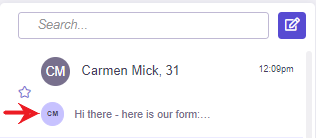
When attempting to accept an online appointment request, the gender was not populating which forced the user to have to add it manually before being able to accept the appointment. This has now been resolved.
*For Tracker Practices Only
When linking an online appointment request to an existing pending appointment in Tracker, the appointment status was not updating from Pending to Booked. Only the date/time of the pending appointment is being updated from the online appointment request. This is now resolved.
Accounts set up with Admin user role access, should be able to edit and delete other accounts that are set as either Admin or User.
This function was no longer working, and has now been resolved.



