Updates
Recent CareCru Updates
In the past, when upgrades had been performed on the platform, some unexpected behavior may have occurred and was not corrected until a clearing of the cache or browser refresh had been manually completed.
Now, when a platform upgrade is performed, you will automatically be notified that a refresh is required. With one simple click of the “Refresh Page” link in the notification…viola! You now have the most up-to-date view.

Previously, when you filtered the Waitlist by Practitioner, Time or Reasons, all “null” values would automatically be included in your filtered view.
We have removed this logic, and instead added the ability to choose if you want null values, by selecting “not set” in your filter.

While working on your Smart Recare list within Patient Management, when you log a recall – your list will automatically refresh! This will remove the patient from your list view without any manual intervention on your side so you and your co-workers can easily see an up-to-date list in real-time.
We have enhanced how users can quickly preview Chat conversations including:
- the ability to clearly see who was the last staff user outside of Donna to message the patient
- the ability to see if only Donna has ever sent any messages to the patient
- the ability to see if the patient messaged in last
- the ability to preview the date and time of the last correspondence with a staff user

*Scenario #1: User “GO/Gustavo” was last staff user to send a message, no automations sent since
*Scenario #2: User “LY” was last staff user to send message but since then, Donna has sent an automation
*Scenario #3: User “AP” was last staff user to send message but since then, patient replied back
*Scenario #4: No staff user has sent any messages to patient, only Donna
Hovering over the staff user avatar quickly displays more information about the last contact made by that staff user including:
- full name
- date/time when they messaged the patient.
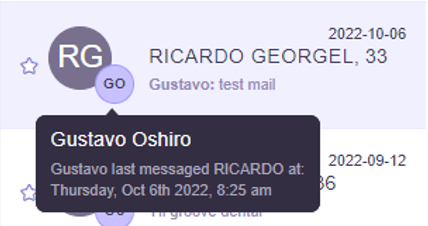
When attempting to accept an online appointment request, the gender was not populating which forced the user to have to add it manually before being able to accept the appointment. This has now been resolved.
*For Tracker Practices Only
When linking an online appointment request to an existing pending appointment in Tracker, the appointment status was not updating from Pending to Booked. Only the date/time of the pending appointment is being updated from the online appointment request. This is now resolved.
Accounts set up with Admin user role access, should be able to edit and delete other accounts that are set as either Admin or User.
This function was no longer working, and has now been resolved.



